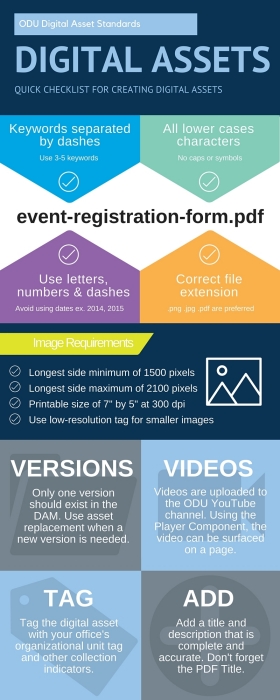Digital Asset Standards
A digital assets standard is required to ensure:
- Quality of the content on the website including reduction/elimination of duplicate content
- Proper operation and maintenance of the Web content management system
- Compliance with the Americans with Disabilities Act best practices for website accessibility
All ODU website content managers, content contributors and administrators must adhere to the prescribed digital asset standard.
Quick Checklist
-
Is the file name in all lowercase with no characters other than letters, numbers and dashes?
Absolutely no spaces or underscores may be used in a file name -
Are the Title, PDF Title (for PDFs) and Description fields complete and accurate?
-
Have you added your office's Organizational Unit tag?
-
Have you added all appropriate tags to describe the asset?
Ownership of Assets
You should only upload assets for which you are responsible and to which you have the rights to upload. For example, no office other than the Office of the University Registrar should upload a PDF of the academic calendar.
You should never upload another office's asset. Instead, that office should upload the asset or submit it for upload and then you can utilize the asset from that office's directory.
Photos & Images
File Formats
Adobe CQ's DAM accepts several image file formats, but PNG and JPG are the preferred formats for maximum compatibility.
The JPG format allows for smaller file sizes and also permits more metadata choices (such as Person and Location).
The PNG format preserves more image quality (at the cost of a slightly higher file size). It also allows for transparency, which allows the background of a page to show through certain parts of the image. CQ supports most transparency created in Photoshop, but may run into issues with transparency created in other programs, particularly for images to be used in the Image page property.
Image Formats Supported by Adobe CQ
- PNG (preferred)
- JPG (preferred)
- TIFF
- BMP*
- PSD*
- EPS*
* These formats cannot be used to display images (via the Image component or in the Image tab of any component's dialog). They are merely for providing resources to website visitors and should be surfaced via the List Assets component.
Photo/Image Size (Dimensions)
All images stored in the DAM must be close to a printable size of 7" by 5" at 300 dpi. The requirements, per image style, are:
- Landscape images must have a minimum width of 1500 pixels with a maximum width of 2100 pixels
- Portrait images must have a minimum height of 1500 pixels with a maximum height of 2100 pixels
- Square or "squarish" images must have a longest side minimum of 1500 pixels and a longest side maximum of 2100 pixels
Please do not resize low resolution images in Photoshop to achieve the above standards. Smaller images may be upload in cases of business need (see Low-Resolution Images below), but note that they will likely display pixellated in most browsers and may not fill the space desired in older versions of Internet Explorer.
Low-Resolution Images
If your image does not meet the dimension requirements outlined above, you must also add the Low-Res tag from the Photo Indicators tags.
File Names
All images should be named using keywords that describe the file.
- Please be accurate, but succinct - no more than 4 or 5 keywords in the filename
- The entire filename must be in lowercase
- Filenames must contain only lowercase letters, numbers and dashes
- Keywords must be separated by dashes, not underscores or spaces
- The appropriate file extension must appear at the end of the filename (.jpg, .png, etc.), in lowercase
Correct filenames:
- annual-event-speaker.jpg
- office-reception-area.png
Incorrect filenames:
- Annual Party.JPG
- DSC00457582.JPG
- Award Recipients
Metadata
All image assets must carry complete, accurate and relevant metadata. The following fields are mandatory:
- Title - This is a title for the photo - it should be indicative of the photo's subject.
- Description - This should be a brief description of the photo so that visitors using accessible technology will be able to understand the photo's content.
You can also add information to any of the other fields available, including Creator, Contributor, Person (JPG only) and Location (JPG only). Please do not list a Language unless the document is in a language other than English.
The more (accurate) metadata you add, the easier it will be for you to locate the most relevant images for a given search.
Tagging
All images should be tagged with your office's Organizational Unit tag. You should also tag your images with the appropriate Collection Indicators, Location Indicators, Photo Indicators and/or Subject Indicators from the Photo Tags.
If your image does not meet the dimension requirements outlined above, you must also add the Low-Res tag from the Photo Indicators tags.
Versions & Asset Replacement
Only one version of an image should exist in the DAM unless there is a business need for displaying multiple versions of an image. Historical record-keeping should be maintained offline.
When a new version of an image needs to be uploaded, this should be accomplished using the instructions for digital asset replacement. This ensures continuity of display of and links to your image.
Multiple versions of an image may be subject to deletion.
Asset Use
Only those images that you need to display on your Web pages should be uploaded to the DAM. Images that are not in use for more than 30 days may be subject to deletion.
Documents (PDF, Word, etc.)
File Formats
When possible, content should be created using the Web content management system components (preferably the Text component) instead of being contained in a PDF or other document format. If a printable or downloadable takeaway is needed, a PDF version can be made available in addition to the HTML version.
Content contained in PDFs and other document formats is typically not accessible to website visitors using accessibility tools.
Usability studies show that website visitors are less likely to pursue information if they have to open a PDF or ther document to access it.
If a document format is needed, PDF is the preferred format. Other formats may not be accessible to all users, particularly those on mobile devices.
Document Formats Supported by Adobe CQ
- PDF (preferred)
- DOC, DOCX (Microsoft Word)*
- ODT (OpenDoc Text)
- XLS, XLSX (Microsoft Excel)*
- ODS (OpenDoc Spreadsheet)
- PPT, PPTX (Microsoft PowerPoint)*
- ODP (OpenDoc Presentation)
* These formats are discouraged unless there is a business need for them to be accessible on the website. Newer versions of Internet Explorer will attempt to open these so that the website visitor can edit the server document, which will generate an error.
File Names
All documents should be named using keywords that describe the file.
- The entire filename must be in lowercase
- Filenames must contain only lowercase letters, numbers and dashes
- Keywords must be separated by dashes, not underscores or spaces
- The appropriate file extension must appear at the end of the filename (.pdf, .docx, etc.)
- Unless you have a business need to make historical versions of a document available online, the filename should not contain references to a specific timespan (2014, 2015, etc.)
Correct filenames:
- event-registration-form.pdf
- calculating-cost-spreadsheet.xlsx
Incorrect filenames:
- Fund Request 2014.pdf
- OUR_FORM.docx
- registration-form
Metadata
All document assets must carry complete, accurate and relevant metadata. The following fields are mandatory:
- Title - The document name you wish to have displayed when your document is surfaced via the List Assets component.
- PDF Title (PDFs only) - This field should match the Title field.
- Description - This should be a brief description of the document. This will display in certain views of the List Assets component.
You can also add information to any of the other fields available, including Subject, Creator and Contributor. Please do not list a Language unless the document is in a language other than English.
Tagging
All documents should be tagged with your office's Organizational Unit tag.
Versions & Asset Replacement
Only one version of a document should exist in the DAM unless there is a business need for keeping historical or alternate versions available online. Historical record-keeping should be maintained offline.
When a new version of a document needs to be uploaded, this should be accomplished using the instructions for digital asset replacement. This ensures continuity of links to your document.
Multiple versions of a document may be subject to deletion.
Asset Use
Only those documents that you need to link to from your Web pages should be uploaded to the DAM. Documents that are not in use (via link or other reference) for more than 30 days may be subject to deletion.
Videos
Videos for the website should be vetted through the University Social Media Manager (listed below).
Typically, videos will be uploaded to the ODU YouTube channel and then you can surface them on your page(s) in the Web content management system via the YouTube Player component.
If YouTube is not an appropriate forum for the video, the University Social Media Manager will arrange to have it uploaded to the DAM.
Even users who have self-service access to the DAM should not upload their own videos.
Audio Files
The DAM has the ability to store and link to archive files (TGZ, JAR, RAR, TAR and ZIP). Please contact your Web Communication liaison if you have the need to make these types of files accessible on the website.
Self-service users should not upload these file types directly.
Archive Files
The DAM has the ability to store and link to archive files (TGZ, JAR, RAR, TAR and ZIP). Please contact your Web Communication liaison if you have the need to make these types of files accessible on the website.
Self-service users should not upload these file types directly.
Enforcement
Asset uploads are monitored daily for compliance with this standard.
Any assets that are not in compliance may be deactivated or deleted at any time.
Users who are habitually out of compliance may temporarily or permanently lose self-service asset maintenance access.