
Affectionately nicknamed "Gordon" after the art galleries' namesakes—Baron and Ellin Gordon—this innovative telepresence robot allows remote visits from around the world.
Gordon can move around the space, raise and lower height, and zoom in on art. The remote driver can interact live with staff in the galleries and also invite friends, colleagues, and students to join their visit.
Follow @oduarts on Facebook, Twitter, and Instagram for updates.
Proceeds support arts programming and educational opportunities at ODU.
What Can I See?

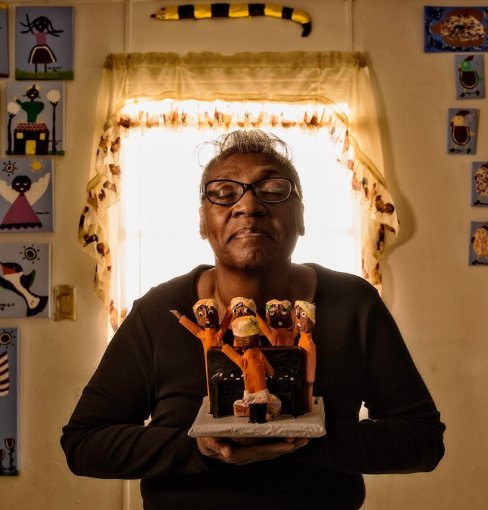

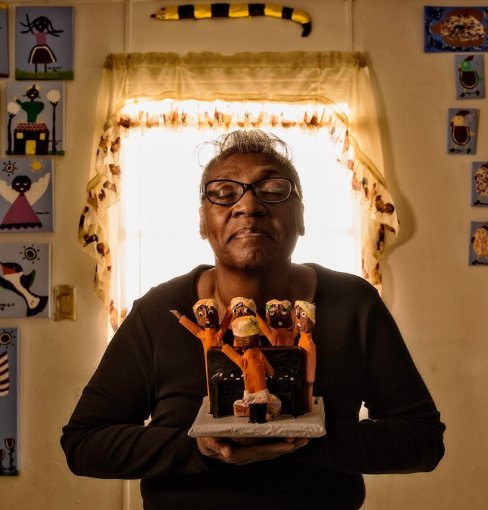

FAQs
Reservable timeslots are available weekly, Tuesday - Saturday, between the hours of 11 a.m. and 4 p.m. when the ODU Baron and Ellin Gordon Art Galleries are open. Timeslots for the upcoming week become available on ODUArtsTix.com every Friday at noon and expire at midnight on the night before each timeslot date. Friday and Saturday timeslots expire Thursday at midnight.
Once a timeslot is reserved, a confirmation email will be sent to your inbox. An additional email from Double Robotics will arrive within one business day containing your Visitor Pass. Use the link within the Visitor Pass to access Gordon when your session begins.
When your session begins, click the link in your Visitor Pass to take control of Gordon. Attempting to control Gordon prior to your reserved session will generate an error. If this is the first time you are connecting on Google Chrome, you may be asked to "Allow" access to your microphone/webcam. Select default setting for quick start.
Recommended Setup
Once the call is connected, select Exit Dock and use the left and right arrow keys on your keyboard to turn Gordon left and right. Click a spot on the floor near the robot to go there!
A mobile-friendly infographic for main controls can be viewed here.
Moving Forward/Backward & Turning Left/Right
Use the arrow keys on your keyboard to move Gordon forward (up arrow), backwards (down arrow), left, and right. You can also click a place on the floor and Gordon will move there.
Zoom In/Out
Use mouse scroll wheel or hold Control Key with mouse click. Select Reset View to Zoom Out completely.
Adjust Camera View
Click the upper or lower edge of the camera view to tilt the camera up or down.
Raise & Lower Height
To raise Gordon's neck, press and hold the R button. To lower Gordon's neck, press and hold the F button. Holding either button down will depend on how low or high you would like Gordon to be. Sound is temporarily disabled while changing height.
Disconnecting/Ending Call
At the end of your visit, please return to the dock and select the orange spinning lightning bolt to dock and charge for the next guest. Finally select the red and white telephone icon to disconnect.
Invite friends to join your session with Gordon in real time! Users can control Gordon while invited participants view and interact via audio.
After you have connected to your session with Gordon, hover your mouse cursor over to the upper right-hand corner until you see the person profile icon. The icon will turn red indicating Multi-Viewer Video has begun.
Click this and then select Begin Mutli-Viewer in the following popup. If you wish to have more than 5 people during Multi-Viewer Video, please use Google Hangout (instructions here).
After clicking Begin Multi-Viewer, a unique link will be created which you can then share by copying and pasting the link to send to your guests. The generated link for Multi-Viewer Video is only valid if the current session is active. If the Multi-Viewer Video session has ended the URL becomes invalid.
The names of your guests will appear under your local video. A blue audio bar represents the audio levels for each guest. If you wish to send the link to more guests, simply click on Link. A pop up will appear with a URL to the Multi-Viewer Video session.
Multi-Viewer Video will end once you click the Multi-Viewer icon. It will go from red back to blue.
Contact the Arts & Letters Box Office at artsboxoffice@odu.edu or 757-683-5305 if you need...
- To reschedule a reservation.
- To have your Double Robotics visitor pass resent.
- To inquire about your purchase.
Contact the Gordon Art Galleries at gallerytours@odu.edu or 757-683-6271 if you need...
- Assistance during your session.
- To inquire about the Galleries.
- To inquire about the robot.



