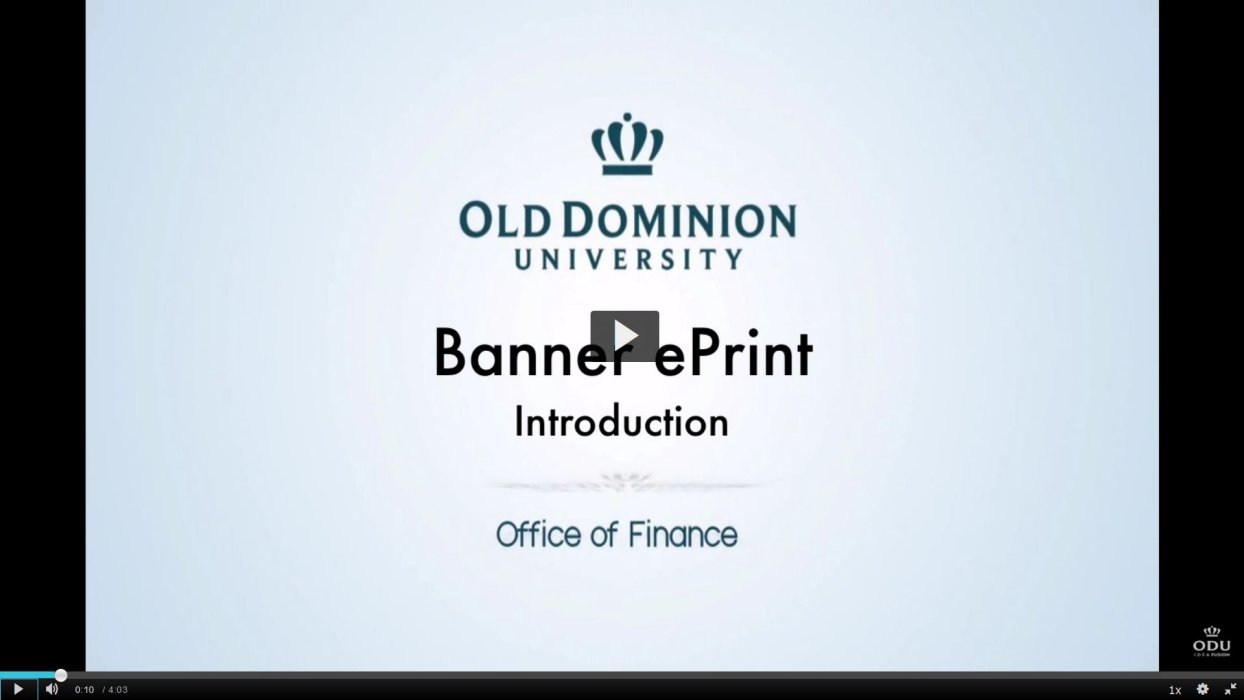The Office of Finance provides monthly electronic budget reports through the Banner ePrint software. ePrint allows users to print monthly financial reports as soon as they are available. All employees who monitor and report on budget information are granted automatic access to Banner ePrint. For those that need to view monthly payroll activity, you must request ePrint Payroll Report Access by completing the ePrint Payroll Report Request Form.
Access ePrint, and enter your MIDAS credentials. Below you will find Introduction & Navigation, Report Options, Pick Pages, and Customization training videos for your ease. You may also access the ePrint Training Manual for complete training information.
All questions regarding details of these reports or navigation information should be directed to the Office of Finance Data Control team at 757-683-3257 or the Banner hotline at bannerhotline@odu.edu.
Training & Support
Users who have access to Banner Finance Forms for their approved budget are granted automatic access to Banner ePrint, and are able to view the specific reports that pertain only to their Organization Budget Codes.
ePrint Log IN
Access the ePrint site and enter your login credentials. NOTE: These should be the same credentials you use to log into your Banner account.
Repository Message
Please be sure to view the Repository Message at the top of the screen as soon as you login to ensure you are reviewing the most current report information and any other pertinent budget report information! This must be done every time you login to ePrint!
Payroll Reports
For users that require Banner ePrint Payroll Reports, you must request access by completing the Eprint Payroll Report Request Sheet. Access to Payroll Reports is NOT guaranteed, nor automatic. It must be requested and approved!
Need Banner Access?
To request Banner Access, please complete an Account Request.
Please view the ePrint Introduction video for basic login, navigation, and introduction information. We also recommend you download the complete ePrint Training Manual for reference.
ePrint reports may be opened and saved as PDF, TXT, or CVS files. To access past-month's reports, use the Drill icon to "drill down" and view a list of all stored report versions listed in descending date order. To search for particular reports pertaining to a Fund or Organization Code, please see the Pick Pages tab.
The most commonly used reports currently available are:
- FGRBDSC- Budget Status Report
- FGRODTA- Organizational Detail Activity Report
However, if you have been granted access, other reports will also be loaded. These may include:
- FAROINV - Open Invoice Report
- FARVHST - Vendor History Report
- FGRBLSH - Balance Sheet
- FGRCGBS - Comparative Balance Sheets
- FGRBHFB - Statement of Change in Net Assets
- FGRFAAC - Fund/Account Activity Report
- FGRGLTA - General Ledger Detail Transaction
If you have access to view Monthly Payroll Reports (listed below), you may find more specific information about them in the ePrint Manual.
- NHRSDST- the Employee Payroll Summary by Organization
- NWRSDST- the Employee Payroll Summary by Organization
Please view the ePrint Introduction video for basic login, navigation, and introduction information. We also recommend you download the complete ePrint Training Manual for reference.
Some users who oversee multiple Funds or Organization Codes may be able to "pick" the details they would like to view in particular reports. The Pick Pages process allows users to pick the funds or budgets they wish to appear on the displayed reports.
Please view the ePrint Introduction video for basic login, navigation, and introduction information. We also recommend you download the complete ePrint Training Manual for reference.
Banner ePrint allows users to create customized reports lists in the My ePrint link on the user's homepage. The video explains how to properly setup a My ePrint customized list.
Please view the ePrint Introduction video for basic login, navigation, and introduction information. We also recommend you download the complete ePrint Training Manual for reference.
Users who have access to Banner Finance Forms for their approved budget are granted automatic access to Banner ePrint, and are able to view the specific reports that pertain only to their Organization Budget Codes.
ePrint Log IN
Access the ePrint site and enter your login credentials. NOTE: These should be the same credentials you use to log into your Banner account.
Repository Message
Please be sure to view the Repository Message at the top of the screen as soon as you login to ensure you are reviewing the most current report information and any other pertinent budget report information! This must be done every time you login to ePrint!
Payroll Reports
For users that require Banner ePrint Payroll Reports, you must request access by completing the Eprint Payroll Report Request Sheet. Access to Payroll Reports is NOT guaranteed, nor automatic. It must be requested and approved!
Need Banner Access?
To request Banner Access, please complete an Account Request.
Please view the ePrint Introduction video for basic login, navigation, and introduction information. We also recommend you download the complete ePrint Training Manual for reference.
ePrint reports may be opened and saved as PDF, TXT, or CVS files. To access past-month's reports, use the Drill icon to "drill down" and view a list of all stored report versions listed in descending date order. To search for particular reports pertaining to a Fund or Organization Code, please see the Pick Pages tab.
The most commonly used reports currently available are:
- FGRBDSC- Budget Status Report
- FGRODTA- Organizational Detail Activity Report
However, if you have been granted access, other reports will also be loaded. These may include:
- FAROINV - Open Invoice Report
- FARVHST - Vendor History Report
- FGRBLSH - Balance Sheet
- FGRCGBS - Comparative Balance Sheets
- FGRBHFB - Statement of Change in Net Assets
- FGRFAAC - Fund/Account Activity Report
- FGRGLTA - General Ledger Detail Transaction
If you have access to view Monthly Payroll Reports (listed below), you may find more specific information about them in the ePrint Manual.
- NHRSDST- the Employee Payroll Summary by Organization
- NWRSDST- the Employee Payroll Summary by Organization
Please view the ePrint Introduction video for basic login, navigation, and introduction information. We also recommend you download the complete ePrint Training Manual for reference.
Some users who oversee multiple Funds or Organization Codes may be able to "pick" the details they would like to view in particular reports. The Pick Pages process allows users to pick the funds or budgets they wish to appear on the displayed reports.
Please view the ePrint Introduction video for basic login, navigation, and introduction information. We also recommend you download the complete ePrint Training Manual for reference.
Banner ePrint allows users to create customized reports lists in the My ePrint link on the user's homepage. The video explains how to properly setup a My ePrint customized list.
Please view the ePrint Introduction video for basic login, navigation, and introduction information. We also recommend you download the complete ePrint Training Manual for reference.
Need more support?
Find the help you need with data control or technology.