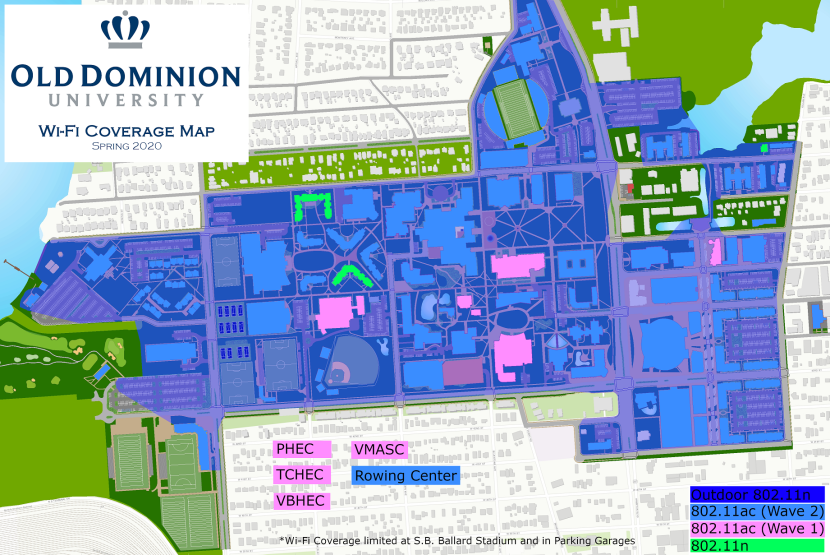ODU's robust wireless network provides students, faculty and staff with fast and reliable data connections. Your MIDAS ID and password allow you to sign in and use the wireless networks in all academic buildings, administration buildings and residence halls.
We encourage all users to ensure that their personal firewall is enabled and to make sure anti-virus software, operating systems, and other software packages are up to date for enhanced security while browsing.
ODU Students, Faculty & Staff
eduroam
For ODU students, faculty and staff. This network can be used on our campus AND at participating institutions around the world.
- Select the eduroam wireless network at ODU.
- Log in with your ODU email address (MIDASID@odu.edu) and MIDAS password.*
Eduroam ("education roaming") is a secure network of educational institutions across the globe. While at ODU, connect to eduroam on campus using your ODU email address (MIDASID@odu.edu) and your MIDAS password. When you visit a participating institution, you will connect to their eduroam wireless network automatically. If you have trouble connecting, use this Wireless Network Configuration wizard.
Additional information about eduroam can be found at www.eduroam.org.
*Android users: EAP method: PEAP | Identity: Your ODU email address | Password: Your MIDAS password | CA certificate: Don't validate
Participating eduroam institutions
MonarchODU
For students, faculty and staff who regularly access WiFi on their own devices and are primarily located on campus.
- Select the MonarchODU wireless network.
- Log in with your MIDAS ID and password.
MonarchODU is an encrypted network that offers a persistent login experience -- once you connect your device, it will automatically connect to MonarchODU every time you step on campus (until you change your MIDAS password).
If you have trouble connecting, try this Wireless Network Configuration wizard, or view our MonarchODU playlist on YouTube.
Guests
AccessODU
Best for campus visitors or ODU users on a shared device. DOES NOT implement encryption.
- Select the AccessODU wireless network.
- Follow the on-screen prompts to connect.
To connect to AccessODU, either log in with credentials that someone provides to you (at an ODU event, for example), or self-register as a short-term guest. You'll need to manually re-authenticate each time you turn on your device. Simply follow the on-screen prompts to connect.
More information about Guest Accounts.
eduroam
For visitors who are affiliated with participating eduroam institutions.
- Select the eduroam wireless network.
- Log in with your organization's credentials.
ODU visitors from eduroam-participating institutions are able to use eduroam to connect to the ODU campus wireless network as though they were at their home university.
Before you arrive at ODU: Assure that your device is configured properly for the eduroam service. Visit your institution's web page or consult with your IT support personnel to determine the correct settings. (Please be aware that under the eduroam agreement, any problems you may experience as a visitor must be referred to your home institution's support desk for assistance.)
Additional information about eduroam can be found at www.eduroam.org.
Residential Devices
DeviceODU
This ODU WiFi network is for gaming consoles, streaming media devices and other electronic devices that do not have standard browsers.
- Go to device.odu.edu to register your device and receive a password.
- Select the DeviceODU wireless network.
- Enter the password you received.
Register your device's MAC address at device.odu.edu to receive the password for DeviceODU. Use this password to connect your registered device to the network. (Computers, smart phones and tablets are not permitted on this network.)
DeviceODU is currently available in residence halls only. Learn more about using devices at ODU here.
Get help
If you need help connecting to ODU's wireless networks, contact the ITS Help Desk at itshelp@odu.edu or (757) 683-3192.